Frequently Asked Questions
One of the main benefits of Instant Chime is the ability for an agent to handle multiple chat
requests at one time. Many of our customers configure their agents to handle 2 concurrent
conversations at a time, however, this is an easy option to configure and agents may be
configured to handle up to 5 concurrent conversations.
This will be based on the number of agents behind each service desk queue and the number of
inbound IM conversations. However, 30 queues per Chime server is a totally reasonable estimate
– and this should be able to support a large scale enterprise service desk.
Yes – Chime provides multiple manager level dashboards as well as interactive charting and
reporting modules. The Chime dashboards are designed to provide a line of business manager with
a real time, and historical snapshot, of the queue and the service desk activity. With the
dashboard, managers can easily view inbound IM traffic as well as trending topics (such as
which problems are creating help desk requests).
Yes – many of our customers utilize ASA to calculate agent efficiency.
The Chime trial is a 30 day evaluation including all of the Chime features for up to 5 queues
and 50 experts. At the end of 30 days your trial license can be easily converted to a purchase
license without reconfiguring queues or losing data.
Chime comes with 15 standard reports including call volume by queue or expert, average speed to
answer, first call resolution rates, and more.
Reports may be customized depending upon your organizational needs and whether the data is
captured. Let the Instant development team know what type of reporting you are interested in
gathering and they will determine the best course of action for reporting.
Yes, Chime dashboards visually display top keywords in a tag cloud to help managers
identify the most common issues or identify any new topics that may emerge due to new tools
or software deployed across the enterprise.
Chime can support virtually any language. Chime allows you to define languages, and associate
text resources for each language.
There are a number of different ways that experts can be allocated or controlled aside from using the priority option.
One way is to define specific properties such as maximum number of chats per day and maximum number of concurrent chats to control the flow of chats to experts.
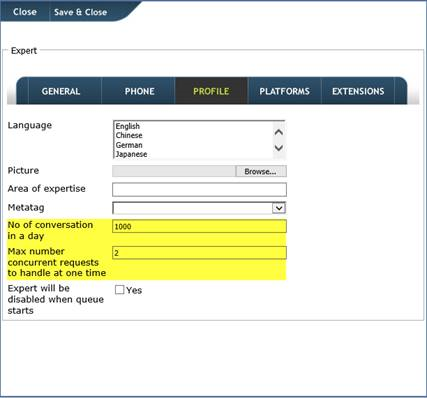
- Go to Admin.
- Check the expert you want to edit, and click on Edit Expert.
- This will bring up a window, and you will see the following options:
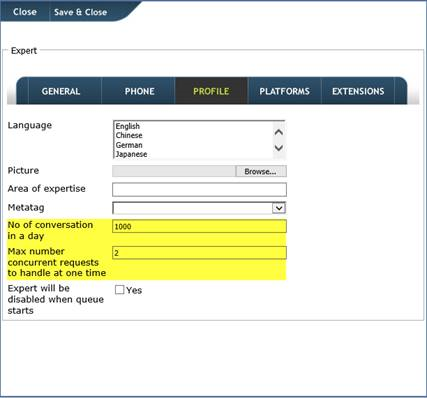
Sure – the Chime server is managed via a set of license keys.
You can add license keys at any time and increase the total size (in terms of the agents) via a license key.
So, you can start with 10 agents and then increase the queue size to 25 agents or more via a license key.
This is configurable at an agent level. You can assign some agents to handle just 1 conversation at a time,
others to handle 2 concurrently, and some may be configured to handle 3.
Our system supports up to 5 concurrent chat conversations per agent.
We have tried to make all of our training available via our chimedesk web site. Here is a link to some agent training material (documentation and videos).
http://www.chimedesk.com/agent-training.html
We have 4 broad sets of reports.
We have a high level dashboard at the queue level. This will provide a high level summary of the queue activity.
For instance, ASA for the last 4 hours, inbound load for today, agent leader board, etc..
We also have a live ‘monitoring’ panel to show real time conversation status for all waiting and active chat sessions.
This will show how many people are waiting, their questions, and how long each person has been waiting.
You can also see all conversations that are actively connected.
We then have queue level charts\reports as well as system level charts\reports.
Yes – you will have reports at both the system level (across queues) as well as at the queue level.
Here is a link that provides a list of the current charts (both queue and system):
http://www.chimedesk.com/all-charts-and-reports.html
This depends on the current metrics you are using – or that you wish to use.
We currently have reports that provide metrics for queue activity (# inbound chats, inbound v. answered, etc..) as well as agent metrics.
In addition, there is an ‘agent dashboard’ for each agent per queue. The agent dashboard provides metrics specific to that agent.
Here are some screen shots and overview videos:
http://www.chimedesk.com/tour.html
Here is a link to our 'How To Deploy' page. It will continue to be updated with new API as we add new features features.
http://www.chimedesk.com/how-to-deploy.html
| Actions | Chime Roles | |||
|---|---|---|---|---|
| Agent | Reviewer | Manager | Administrator | |
| Agent Dashboards | ||||
| View your dashboard | ||||
| View other agent's dashboard in specific queue | ||||
| View other agent's dashboard in any queue | ||||
| View your past chats | ||||
| View any expert's past chats | ||||
| Queue | ||||
| View queue details (name, license, queue state, dispatcher,...) | ||||
| Change queue details (name, license, queue state, dispatcher,...) | ||||
| View experts in queue | ||||
| Add/Remove experts in your assigned queue | ||||
| Add/Remove experts in any queue | ||||
| View queue text resources | ||||
| Edit queue text resources | ||||
| View queue routing details | ||||
| View queue schedule details | ||||
| View queue advanced settings | ||||
| Edit queue advanced settings | ||||
| Delete queue | ||||
| Dashboards and Reports | ||||
| View queue system reports for you queues | ||||
| View queue system reports all queues | ||||
| View queue dashboard | ||||
| View queue monitor panel | ||||
| View queue details panel | ||||
| View manager panel | ||||
| Enable/Disable agents in manager panel | ||||
| Remove waiting chats in manager panel | ||||
| View queue charts and metrics | ||||
| View queue agents panel | ||||
| Chime Administration | ||||
| Add expert to system | ||||
| Delete expert from system | ||||
| Add dispatcher to system | ||||
| Delete expert from system | ||||
| Change system settings | ||||
| View and change archived experts, queues, and dispatchers | ||||
| View control panel | ||||
| Start and stop queue via control panel | ||||
| View web client sample page | ||||
| Logs | ||||
| View debug logs | ||||
